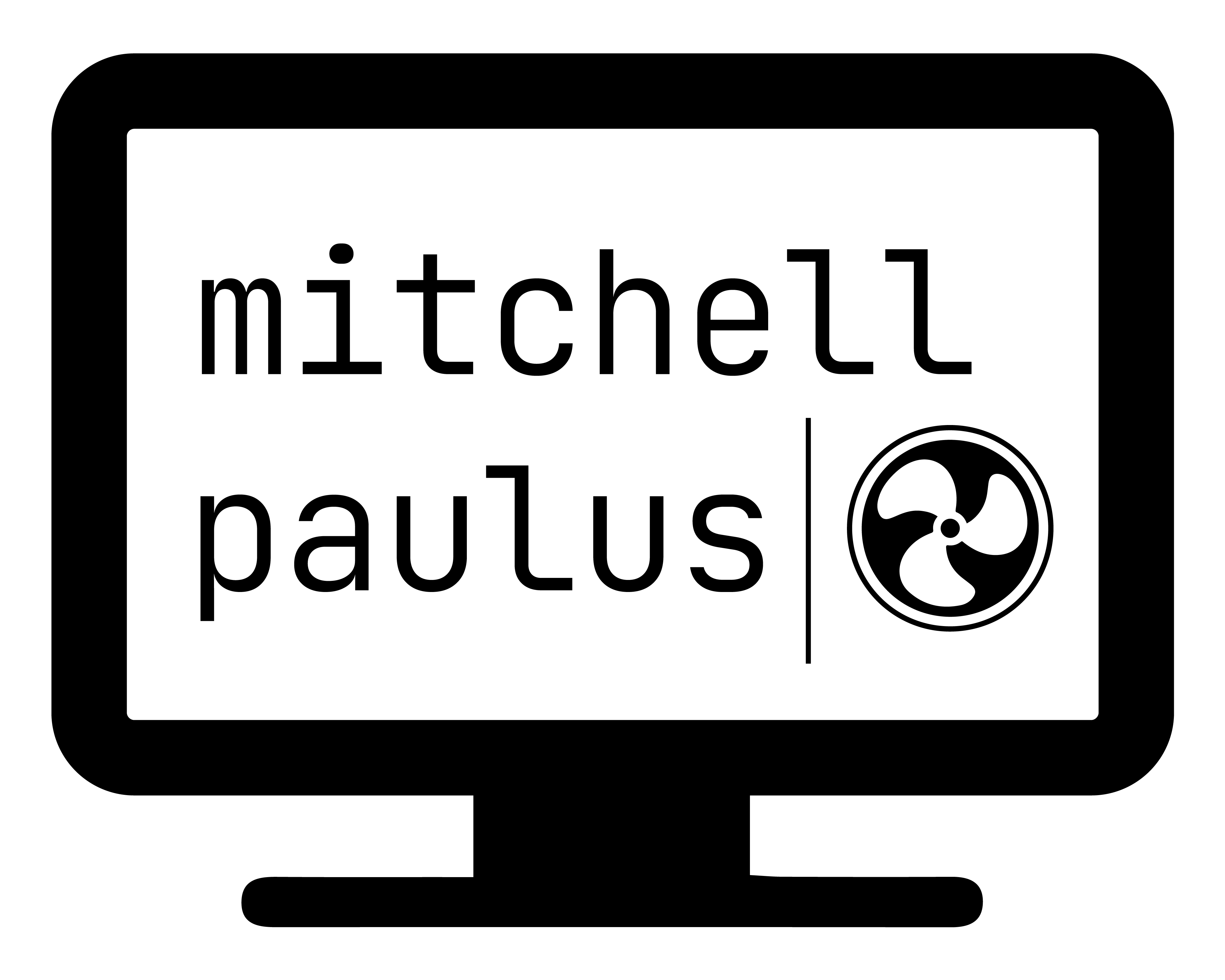excel-psychrometrics.com
I’d like to finally formally announce another website that I’ve created. The site is excel-psychrometrics.com and it helps build psychrometric formulas in spreadsheets.
This page was built out of years of repetitive work reprogramming the psychrometric formulas. I’ve programmed them in Excel, Python, JavaScript, C#, to name a few languages. However, it is Excel that is the worst.
Adding portable and additional functionality to Excel has several issues. Here were some two initial thoughts and reasons why I stayed away from them:
-
Using an AddIn. I could put these formulas in an Excel AddIn. The issues is that I have to install the AddIn on every computer that I would like to open the spreadsheet in, and everyone else that wants to use the spreadsheet would have to do the same.
-
Make the workbook ‘Macro-enabled’. Not everyone that I find myself working with is comfortable with the Macro enabled workbook. This also requires a copy and paste of the functions from somewhere. It is not as transparent as other solutions.
So what is excel-psychrometrics.com? It’s a website that helps you build the formulas and quickly copy and paste them directly into the spreadsheet as normal, plain formulas.
The basic use of the web page is:
-
Figure out the other independent variable besides dry bulb temperature you are starting with: Relative humidity, wet bulb temperature, or dew point temperature.
-
Put in the cell location for these two variables.
-
Click ‘Copy to Clipboard’ and paste your desired formula in the cell you’d like.
You may notice that some of the formulas are very long. This is because, by default, you don’t need any “helper” cells. All the sub calculations are embedded within the entire formula.
However, you can break apart these calculations to get simplified formulas. Once you’ve copied and pasted one of the properties, you can click the ‘Property in cell?’ checkbox, and then put in the cell location you pasted the value. All the other formulas will then use that cell value.
When typing in your cell locations, you’ll also want to remember to put
your $s in your cell references to make them absolute if you are
planning to copy and drag your formulas around.
You can also put in variable names, and with a little massaging of the
output, this can help you generate code for other programming languages.
The +, -, *, / operators are common in most languages, and
updating the IF syntax isn’t usually difficult.