Neobem User Manual - 0.9.0
Introduction
While creating your building energy simulation input files, have you ever wanted to:
- Use variables?
- Break out sections into custom templates?
- Use arithmetic?
- Build objects directly from Excel or JSON data?
- Loop over lists?
- Easily incorporate work from others?
- Do all this without setting up a full Python, R, or Ruby working environment?
If so, Neobem is what you have always wanted.
At its core, Neobem is a command line application that follows the Unix principle of doing one thing and doing it well. That thing is compiling an expressive programming syntax into building energy simulation input.
It is a Unix filter program, taking input via standard input or a file and writing the results to standard output. It is designed to play one role in larger processing pipelines.
I hope you find it as useful as I do.
Getting Started
Installation
Quick Instructions
- Download program file from GitHub.
- Add directory location containing program file to
PATHenvironment variable or symlink the executablenbemto a location inPATH. - Execute
nbemin shell or command interpreter.
See below for additional details on these steps.
Download Program
The latest release of Neobem is on GitHub, at https://github.com/mitchpaulus/neobem/releases. There you will see zips containing a compiled executable for various operating systems and CPU architectures.
- linux-arm64.zip
- linux-arm.zip
- linux-musl-x64.zip
- linux-x64.zip
- osx-x64.zip
- win-arm64.zip
- win-arm.zip
- win-x64.zip
- win-x86.zip
Download the zip file that matches your operating system and
architecture.1 For most people, this will be
win-x64, linux-x64, or
osx-x64.
The zip file will contain a single self contained executable. Extract that file from the zip file to a location that you will want the program to live. It doesn’t really matter where you put it, but recommended places would be:
C:\Program Files\neobem\neobem.exeon Windows/usr/local/bin/nbemor~/.local/bin/nbemon Linux
Neobem is a console or command line application. It is meant to be run from a shell environment, that could be anything like2:
cmd.exeor PowerShell on Windowsbash,zsh, orfishrunning in any terminal emulator, such as:- Windows Terminal
- Terminal.app
- iTerm2
- Gnome Terminal
- Alacritty
- Konsole
- Terminator
Add Program Location to PATH Variable
Once the program files are installed in your preferred location, you
will want to add the folder to the PATH environment
variable (if the location you put it in isn’t already there). Another
option is to symlink the executable to a location that is already in the
PATH variable. Here’s a link
for creating symlinks in Windows, and another link
for creating symlinks in Linux.
Windows
On Windows, you can get to the dialog box to change the
PATH variable by doing a search for ‘Edit System
Environment Variables’. There are several biog posts on the Internet
that can guide you through this with screenshots, here are a curated
few:
- https://www.architectryan.com/2018/03/17/add-to-the-path-on-windows-10/
- https://www.howtogeek.com/118594/how-to-edit-your-system-path-for-easy-command-line-access/
Here’s a post on Superuser answering the question, “What are PATH and other environment variables, and how can I set or use them?”
Linux/OSX
Setting the PATH variable is most often done in the
initialization of the particular shell that you are using. The default
shell on many systems is bash. To add a location to the
PATH every time bash is invoked, you follow the steps here.
You add the location to the existing PATH variable in the
.bash_profile or .bashrc initialization file,
making sure it is exported.
If you are using a different shell, you already likely know how to add locations to the PATH, but for example the syntax for fish (the interactive shell I personally use), the syntax looks like:
set -gxp PATH "/path/to/directory"Creating Neobem Input Files
The input files are simple text files - you can use any editor of choice to create them. Here’s a list of popular text editors that you might want to try. If you’ve never heard of a “text editor”, I’d begin with Visual Studio Code, Sublime Text, or Atom.
Cross-Platform:
Windows:
- Notepad++
- Notepad - yes, that Notepad built into Windows
Linux:
Execute the Program
On Windows, the program is called nbem.exe. On Linux and
OSX, it is just nbem with no extension.
From the shell, you can test that things are working by running the command with the help argument like:
mp@mp-computer:~$ nbem -hon Windows:
C:\Users\mpaulus> nbem.exe -hIf things are working correctly, you should see help text like:
mp@mp-computer:~$ nbem -h
USAGE: nbem [options..] [input file]
Compile Neobem file to EnergyPlus or DOE-2 input files.
With no [input file], input is read from file named 'in.nbem' in the
current directory. If the input file is '-', input is read from standard
input rather than from a file.
OPTIONS:
--doe2 Parse input file in DOE-2 Building Description Language format
-h, --help Show this help and exit
-f, --fmt Format file instead of compiling
-o, --output <filename> Output file name. Output is printed to standard output by default.
--tokens Print lexed tokens for debugging
--tree Print parse tree in Lisp format for debugging
-v, --version Print version number and exitIn general, you will call the execute the program nbem,
passing in your Neobem input file as an argument.
To compile a Neobem file to an idf file, execute a command like
mp@mp-computer:~$ nbem in.nbemwhere in.nbem is the relative path to the file you want
to compile. In the example above, this would be the in.nbem
file in my home directory (‘~’). By default, the compiled
output is printed to standard output, which you will see on the screen.
To put the output into a file, either specify the file path as a option,
or redirect the output in the shell.
Using Option:
mp@mp-computer:~$ nbem -o output.idf in.nbemUsing Redirection:
mp@mp-computer:~$ nbem in.nbem > output.idfPlease see this screencast link that
shows an example workflow from start to finish. This particular workflow
example used bash as the shell and the files were edited
with Neovim.
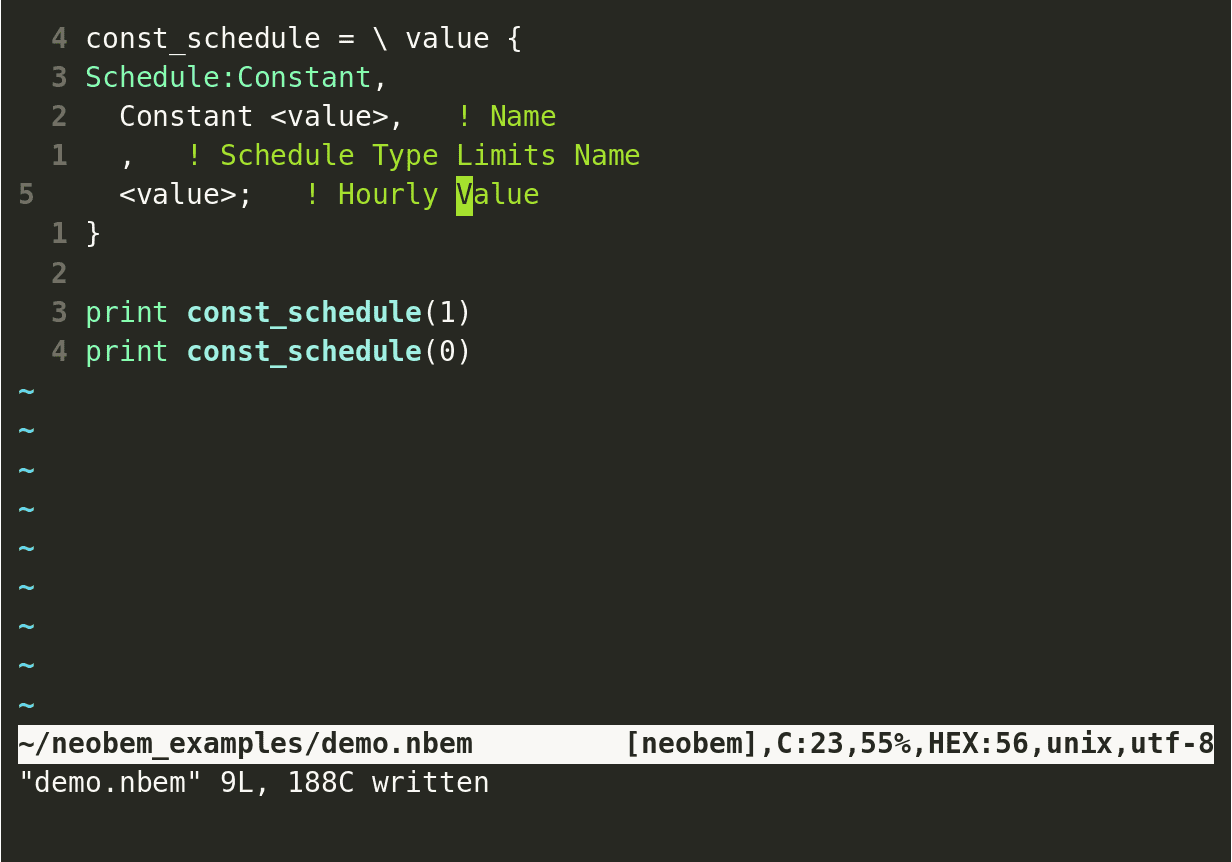 # Tutorials
# Tutorials
Instead of starting with the boring details about installation and reference material, let’s jump right into the good stuff. This will focus on the basics, giving you a general understanding of what this tool is all about, without worrying too much about the details.3
Tutorial 1: Variables
You are building your EnergyPlus input file using conventional tools, and you end up with objects like so:
Zone,
Atrium, ! Name
0, ! Direction of Relative North {deg}
0, ! X Origin {m}
0, ! Y Origin {m}
0, ! Z Origin {m}
1, ! Type
1, ! Multiplier
autocalculate, ! Ceiling Height {m}
autocalculate, ! Volume {m3}
autocalculate, ! Floor Area {m2}
, ! Zone Inside Convection Algorithm
, ! Zone Outside Convection Algorithm
Yes; ! Part of Total Floor Area
Schedule:Constant,
Atrium Schedule, ! Name
Atrium Limits, ! Schedule Type Limits Name
1; ! Hourly ValueDo you see all those Atriums? If you’re a programmer,
you know those can be abstracted out to a variable. If you ever want to
change the name, you can easily do it in one place. How do you do it?
Like so:
atrium_name = 'Atrium'
Zone,
<atrium_name>, ! Name
0, ! Direction of Relative North {deg}
0, ! X Origin {m}
0, ! Y Origin {m}
0, ! Z Origin {m}
1, ! Type
1, ! Multiplier
autocalculate, ! Ceiling Height {m}
autocalculate, ! Volume {m3}
autocalculate, ! Floor Area {m2}
, ! Zone Inside Convection Algorithm
, ! Zone Outside Convection Algorithm
Yes; ! Part of Total Floor Area
Schedule:Constant,
<atrium_name> Schedule, ! Name
<atrium_name> Limits, ! Schedule Type Limits Name
1; ! Hourly ValueA few pieces of syntax to see here:
Variable declaration
var_name = <expression>One thing to note about the variable name. It must begin with a lowercase alphabetical character. This is to help differentiate between variable declarations and regular Object declarations.
Expression placeholders
< <expression> >In our Object declaration, we can insert expressions anywhere by putting them in angle brackets ‘
< >’. If you really need to have a angle bracket, you can escape them by doubling them up, like ‘<<’.
Tutorial 2: Functions
Say you’ve continued to build your input file, and you end up with the six following objects:
Schedule:Constant,
Zone Space Temperature Setpoint Schedule, ! Name
Zone Space Temperature Limits, ! Schedule Type Limits Name
22; ! Hourly Value
Schedule:Constant,
Supply Air Temp Setpoint Schedule, ! Name
Supply Air Temp Limits, ! Schedule Type Limits Name
13; ! Hourly Value
Schedule:Constant,
CHW Supply Temp Setpoint Schedule, ! Name
CHW Supply Temp Limits, ! Schedule Type Limits Name
7; ! Hourly Value
ScheduleTypeLimits,
Zone Space Temperature Limits, ! Name
20, ! Lower Limit Value
24, ! Upper Limit Value
Continuous, ! Numeric Type [Continuous, Discrete]
Temperature; ! Unit Type
ScheduleTypeLimits,
Supply Air Temp Limits, ! Name
10, ! Lower Limit Value
16, ! Upper Limit Value
Continuous, ! Numeric Type [Continuous, Discrete]
Temperature; ! Unit Type
ScheduleTypeLimits,
CHW Supply Temp Limits, ! Name
5, ! Lower Limit Value
10, ! Upper Limit Value
Continuous, ! Numeric Type [Continuous, Discrete]
Temperature; ! Unit TypeCan you see the repetition here? Each schedule has an associated schedule limits, in which the names match. We can make this situation better by introducing a function.
const_temp_schedule = \ name value lower upper {
Schedule:Constant,
<name> Schedule, ! Name
<name> Limits, ! Schedule Type Limits Name
<value>; ! Hourly Value
ScheduleTypeLimits,
<name> Limits, ! Name
<lower>, ! Lower Limit Value
<upper>, ! Upper Limit Value
Continuous, ! Numeric Type [Continuous, Discrete]
Temperature; ! Unit Type
}
print const_temp_schedule('Zone Space Temperature', 22, 20, 24)
print const_temp_schedule('Supply Air Temp' , 13, 10, 16)
print const_temp_schedule('CHW Supply Temp' , 7 , 5 , 10)This will produce the exact same objects as before. But we now can trust that our names will be correct, we went from 35 lines to 17, and adding a new constant schedule like this is just one more line.
Let’s discuss what we’ve seen here - Here’s the official grammar for
defining a function (named lambda_def in the grammar):
lambda_def : ('\\' | 'λ' ) IDENTIFIER* '{' (expression | function_statement*) '}' ;In words, a lambda definition is a backslash character (or λ symbol), followed by 0 or more identifiers, with a single expression or one or more function statements in curly braces.
So technically, in our example with the schedule, this is a variable declaration where the expression on the right hand side being assigned is a function expression. Pretty much everything in Neobem is an expression. And in Neobem, functions are first class. They can be assigned to variables and be returned by other functions.
This means you can build higher order functions like:
my_add = \ x { \y { x + y }}
add_two = my_add(2)
print add_two(5)The same thing could even be written on a single line like:
print (\x { \y { x + y }})(2)(5)The result of this is 7. See, functions can return other
functions, and they have the concept of “closures”. That is, functions
can see all the defined variables in the above scopes. For example, in
the inner defined function \y { x + y }, it knows of the
x from the surrounding function.
The second example showed how you don’t even need to necessarily name your function if you want. You can define anonymous functions wherever you like.
This example showed the one of function forms, where inside the curly braces is a single expression. However, inside a function, you can also provide one or more function statements. This is actually what you saw in the example with the schedules.
A function statement can be:
- An object declaration
- A variable declaration
- An input file comment
- A return statement
Neobem can be considered a mostly functional language. In a truly functional programming language, there are no side-effects. However, for practical reasons, the Neobem language has one important built in side-effect. That is the object declaration.
When the compiler encounters an object declaration from inside or outside of a function, it will print it out to the final result, making any required replacements (The same is true for input file comments). This is the only way objects are printed out.
This is how the concept of what some might think of as a “template” and a mathematical function are the same thing in Neobem. These are both functions to Neobem. One has a side effect of printing to the result, and the other just computes a value.
version_template = \ ver {
Version,
<ver>;
}
math_function = \ x { (x + 2)^3 }Beside object declarations and input file comments, the other two possible statements are the variable declaration and the return statement.
A variable declaration is the same declaration introduced earlier. However, if a variable is declared within a function, it is not visible from outside that function. It is normally used to break up a complicated expression that make be easier to understand in more steps.
The return statement sets the resulting expression that is returned by the function. An example of variable declaration and the return statement would be:
my_hard_computation = \ input {
numerator = sin(input * 2) + ceiling(input)
denominator = ln(input)
return numerator / denominator
}Tutorial 3: Utilizing Tabular Data, Dictionaries, and Lists
The goal with a domain specific language like this is to reduce the amount of syntax required to express our intent. At the extreme, the minimum we must provide is the data. So a novel feature of the Neobem language is the integration of data entry directly into the language.
Lets say I have tabular data about my zones and want to create the required objects for them. An example is the easiest way to show how this would be done in Neobem.
zones =
________________________________________
'name' | 'x_origin' | 'y_origin'
--------------|-------------|-----------
'Bedroom' | 0 | 0
'Living Room' | 10 | 20
'Kitchen' | 5 | 12
________________________________________
zone_template = λ zone {
Zone,
<zone.'name'>, ! Name
0, ! Direction of Relative North {deg}
<zone.'x_origin'>, ! X Origin {m}
<zone.'y_origin'>, ! Y Origin {m}
0, ! Z Origin {m}
1, ! Type
1, ! Multiplier
autocalculate, ! Ceiling Height {m}
autocalculate, ! Volume {m3}
autocalculate, ! Floor Area {m2}
, ! Zone Inside Convection Algorithm
, ! Zone Outside Convection Algorithm
Yes; ! Part of Total Floor Area
}
print map(zones, zone_template)Woah - there’s a lot going on here. Let’s unpack this. There are 3 lines, the first two are variable declarations, followed by a print statement.
The first variable declaration
zones =
________________________________________
'name' | 'x_origin' | 'y_origin'
--------------|------------ |-----------
'Bedroom' | 0 | 0
'Living Room' | 10 | 20
'Kitchen' | 5 | 12
________________________________________shows an inline data table expression. It looks like a
pretty table, but it is actually an expression that evaluates to a
list of dictionaries. The borders can be made with
hyphens '-' and pipe characters '|'
A list expression is what you would expect. It’s a list of
expressions. This is like an “array” in other programming languages. You
can define your own lists anywhere an expression is expected (because it
is an expression) using square brackets '[' and
']' with items separated by commas.
Example:
my_list = [ 1, 2, 'a string!', sin(3.1415926), \x { x + 1 } ]Notice that you can put whatever expression types you want into a single list. The example has 2 numeric expressions, a string expression, a numeric expression that is the result of function application, and a function expression.
A dictionary is a way to group expressions into a single identifier. This is the concept of an “associative array” implemented as a “hash table” with a string key, the same concept as in many other programming languages. Unfortunately for me, I cannot name this an “object” since the concept of an object is already taken by the “objects” in the resulting building energy simulation files we are trying to create.
You define a dictionary like this:
my_dict = {
'prop 1' : 42,
'prop 2' : 'Some text',
'prop 3' : {
'nested_dict_prop' : 'I am nested'
},
'prop 4' : [ 1, 2, 3]
}You can access the contents of the dictionary using the member access
operator, a period ., followed by the string key.
So for our dictionary example:
my_dictionary.'prop2' == 'Some text'
my_dictionary.'prop_3'.'nested_dictionary' == 'I am nested'Note the key used in the member access can be any string. For example, you can use pretty much any Unicode characters you’d like. Using music notes is totally valid:
dictionary = {
'♬': 9.4
}
Version,
< dictionary.'♬' >;And the key doesn’t have to be a string literal, it just has to evaluate to a string. So this is no problem either:
assigned = 'my key'
dictionary = { 'my key': 10 }
Version,
< dictionary.assigned >;In fact, in the original definition, they key doesn’t even have to be a string literal, it can be any arbitrary expression that evaluates to a string. If you were feeling wild, you could do something like:
dictionary = {
if 'this is' == 'totally wild' then 'wild' else 'totally cool': 9.4
}
Version,<dictionary . ( 'totally ' + 'cool' )>;That does evaluate to Version,9.4;,
give it a try!
Now that we know what a list and dictionary are, what is the result of that inline data table? It’s a list of dictionaries.
That means these are exactly the same.
zones =
________________________________________
'name' | 'x_origin' | 'y_origin'
--------------|------------|------------
'Bedroom' | 0 | 0
'Living Room' | 10 | 20
'Kitchen' | 5 | 12
________________________________________
zones = [
{
'name': 'Bedroom',
'x_origin': 0,
'y_origin': 0
},
{
'name': 'Living Room',
'x_origin': 10,
'y_origin': 20
},
{
'name': 'Kitchen',
'x_origin': 5,
'y_origin': 12
}
]Why would you use one version over another? I would generally prefer the inline data table for situations when you have data that doesn’t include nested dictionaries. If nested dictionaries are required, then you’d have to use the normal dictionary syntax.
That covers the first variable declaration of our example file.
The second variable declaration
zone_template = λ zone {
Zone,
<zone.'name'>, ! Name
0, ! Direction of Relative North {deg}
<zone.'x_origin'>, ! X Origin {m}
<zone.'y_origin'>, ! Y Origin {m}
0, ! Z Origin {m}
1, ! Type
1, ! Multiplier
autocalculate, ! Ceiling Height {m}
autocalculate, ! Volume {m3}
autocalculate, ! Floor Area {m2}
, ! Zone Inside Convection Algorithm
, ! Zone Outside Convection Algorithm
Yes; ! Part of Total Floor Area
}is a normal function with an object declaration. The only unique
thing about it is that the input parameter is expected to be a
dictionary that has 3 keys: name, x_origin,
and y_origin.
Did you also notice that lambda (λ) character in the
function definition? It’s allowed instead of the boring \
character if you’d like. Why the lambda character? If you don’t know
why, search for lambda calculus
and dive into that rabbit hole.
The final statement is
print map(zones, zone_template)This is the evaluation of the built in map function,
with the function zone_template and list of dictionaries
zones as inputs.
The map function is a extremely important function in
functional programming languages. It allows you to “map” or evaluate a
function over each element of a list. The resulting expression is a new
list, with each list item being transformed by the function.
However, in Neobem remember, functions can have one important side-effect: printing out objects.
So the output to our compiled idf file from the map
function is:
Zone,
Bedroom, ! Name
0, ! Direction of Relative North {deg}
0, ! X Origin {m}
0, ! Y Origin {m}
0, ! Z Origin {m}
1, ! Type
1, ! Multiplier
autocalculate, ! Ceiling Height {m}
autocalculate, ! Volume {m3}
autocalculate, ! Floor Area {m2}
, ! Zone Inside Convection Algorithm
, ! Zone Outside Convection Algorithm
Yes; ! Part of Total Floor Area
Zone,
Living Room, ! Name
0, ! Direction of Relative North {deg}
10, ! X Origin {m}
20, ! Y Origin {m}
0, ! Z Origin {m}
1, ! Type
1, ! Multiplier
autocalculate, ! Ceiling Height {m}
autocalculate, ! Volume {m3}
autocalculate, ! Floor Area {m2}
, ! Zone Inside Convection Algorithm
, ! Zone Outside Convection Algorithm
Yes; ! Part of Total Floor Area
Zone,
Kitchen, ! Name
0, ! Direction of Relative North {deg}
5, ! X Origin {m}
12, ! Y Origin {m}
0, ! Z Origin {m}
1, ! Type
1, ! Multiplier
autocalculate, ! Ceiling Height {m}
autocalculate, ! Volume {m3}
autocalculate, ! Floor Area {m2}
, ! Zone Inside Convection Algorithm
, ! Zone Outside Convection Algorithm
Yes; ! Part of Total Floor Area
I hope you can take in how expressive that is. Write the minimal amount of data, then map a template function over it to build all your objects.
Tutorial 4: Introducing Logic
If we want to have a Turing complete programming language, we need branching ability - which we accomplish in Neobem using if expressions.
Notice how I called it an expression. Like everything else, our if-else ability is an expression, meaning it can always be reduced to a new expression.
The syntax for the if expression is
if <expression> then <expression> else <expression>The else is
required because there must always be a result.
For this tutorial, let’s use logic to determine which template we want to use for a given fan.
in_h2o_2_pa = \ in_h2o { in_h2o * 249.08891 }
cfm_2_m3s = \ cfm { cfm / 2118.88 }
variable_fan = \name cfm press {
Fan:VariableVolume,
<name>, ! Name
, ! Availability Schedule Name
0.7, ! Fan Total Efficiency
<in_h2o_2_pa(press)>, ! Pressure Rise {Pa} (<press> inH2O)
<cfm_2_m3s(cfm)>, ! Maximum Flow Rate {m3/s} (<cfm> CFM)
Fraction, ! Fan Power Minimum Flow Rate Input Method
0.25, ! Fan Power Minimum Flow Fraction
, ! Fan Power Minimum Air Flow Rate {m3/s}
0.9, ! Motor Efficiency
1.0, ! Motor In Airstream Fraction
0, ! Fan Power Coefficient 1
0, ! Fan Power Coefficient 2
1, ! Fan Power Coefficient 3
0, ! Fan Power Coefficient 4
0, ! Fan Power Coefficient 5
<name> Inlet, ! Air Inlet Node Name
<name> Outlet, ! Air Outlet Node Name
General; ! End-Use Subcategory
}
constant_fan = \name cfm press {
Fan:ConstantVolume,
<name>, ! Name
, ! Availability Schedule Name
0.7, ! Fan Total Efficiency
<in_h2o_2_pa(press)>, ! Pressure Rise {Pa} (<press> inH2O)
<cfm_2_m3s(cfm)>, ! Maximum Flow Rate {m3/s} (<cfm> CFM)
0.9, ! Motor Efficiency
1.0, ! Motor In Airstream Fraction
<name> Inlet, ! Air Inlet Node Name
<name> Outlet, ! Air Outlet Node Name
General; ! End-Use Subcategory
}
fans = [
{
'name': 'Fan 1',
'type': 0,
'press': 5,
'cfm': 10000
},
{
'name': 'Fan 2',
'type': 1,
'press': 6,
'cfm': 20000
}
]
which_fan = \fan {
if fan.'type' == 0 then
constant_fan(fan.'name', fan.'cfm', fan.'press')
else
variable_fan(fan.'name', fan.'cfm', fan.'press')
}
print map(fans, which_fan)Notice here how we used an equality operator (==) to
determine what function to use.
We also introduced some helper functions that do some conversion from IP to SI units. The units for EnergyPlus input files are base SI. In many cases this is not convenient. We can wrap values in functions, so that our entry is in the units we want, but the output correctly matches the energy simulation requirements.
Tutorial 5: Importing From Other Files
Large software projects are not built in one monolithic file. Engineers break the code up into smaller pieces so that it is more manageable. Building simulation files can get quite large, thousands of lines of code, so it makes sense that we should be able to do the same thing in Neobem.
A small, but typical example of breaking out the input file in multiple files could be this.
in.nbem
import 'defaults.nbem'
print simulation_params()
import 'chillers.nbem'where in the same directory as the in.nbem file is the
two files
defaults.nbemchillers.nbem
If the contents of those are
defaults.nbem
simulation_params = λ {
Version,9.4;
Timestep,6;
ZoneAirHeatBalanceAlgorithm,EulerMethod;
}
export (simulation_params)chillers.nbem
chiller = λ unit_number {
chiller_name = 'Chiller ' + unit_number
tons_to_watts = λ tons { tons * 3516.8528 }
Chiller:ConstantCOP,
<chiller_name>, ! Name
<tons_to_watts(1000)>, ! Nominal Capacity {W} (1,000 tons)
6, ! Nominal COP {W/W}
autosize, ! Design Chilled Water Flow Rate {m3/s}
autosize, ! Design Condenser Water Flow Rate {m3/s}
<chiller_name> CHW Inlet, ! Chilled Water Inlet Node Name
<chiller_name> CHW Outlet, ! Chilled Water Outlet Node Name
<chiller_name> CW Inlet, ! Condenser Inlet Node Name
<chiller_name> CW Outlet, ! Condenser Outlet Node Name
AirCooled, ! Condenser Type
NotModulated, ! Chiller Flow Mode
1.0; ! Sizing Factor
}
print map([1, 2, 3], chiller)then the resulting output would be:
Version, 9.4;
Timestep, 6;
ZoneAirHeatBalanceAlgorithm, EulerMethod;
Chiller:ConstantCOP,
Chiller 1, ! Name
3516852.8000000003, ! Nominal Capacity {W} (1,000 tons)
6, ! Nominal COP {W/W}
autosize, ! Design Chilled Water Flow Rate {m3/s}
autosize, ! Design Condenser Water Flow Rate {m3/s}
Chiller 1 CHW Inlet, ! Chilled Water Inlet Node Name
Chiller 1 CHW Outlet, ! Chilled Water Outlet Node Name
Chiller 1 CW Inlet, ! Condenser Inlet Node Name
Chiller 1 CW Outlet, ! Condenser Outlet Node Name
AirCooled, ! Condenser Type
NotModulated, ! Chiller Flow Mode
1.0; ! Sizing Factor
Chiller:ConstantCOP,
Chiller 2, ! Name
3516852.8000000003, ! Nominal Capacity {W} (1,000 tons)
6, ! Nominal COP {W/W}
autosize, ! Design Chilled Water Flow Rate {m3/s}
autosize, ! Design Condenser Water Flow Rate {m3/s}
Chiller 2 CHW Inlet, ! Chilled Water Inlet Node Name
Chiller 2 CHW Outlet, ! Chilled Water Outlet Node Name
Chiller 2 CW Inlet, ! Condenser Inlet Node Name
Chiller 2 CW Outlet, ! Condenser Outlet Node Name
AirCooled, ! Condenser Type
NotModulated, ! Chiller Flow Mode
1.0; ! Sizing Factor
Chiller:ConstantCOP,
Chiller 3, ! Name
3516852.8000000003, ! Nominal Capacity {W} (1,000 tons)
6, ! Nominal COP {W/W}
autosize, ! Design Chilled Water Flow Rate {m3/s}
autosize, ! Design Condenser Water Flow Rate {m3/s}
Chiller 3 CHW Inlet, ! Chilled Water Inlet Node Name
Chiller 3 CHW Outlet, ! Chilled Water Outlet Node Name
Chiller 3 CW Inlet, ! Condenser Inlet Node Name
Chiller 3 CW Outlet, ! Condenser Outlet Node Name
AirCooled, ! Condenser Type
NotModulated, ! Chiller Flow Mode
1.0; ! Sizing Factor
Neat, right? So perhaps the simplest way that Neobem can help you with your current files is by breaking them up into smaller pieces.
To note here:
The string is a relative file path to the file to import.
Notice the last line of the file
defaults.nbem. It is an export statement, and it is required for other files to use the variables and functions that are defined.However, if the imported script generates any output, that is passed along no matter what - no
exportis required. This is what happens in thechillers.nbemfile.By default, exported items will overwrite existing identifiers with the same name. You can get around this by qualifying the import using the
asoption.Using the previous example, we could have done:
in.nbem
import 'defaults.nbem' as def print def@simulation_params() import 'chillers.nbem'The
asoption will put whatever string is specified as a prefix to all exports from the file, with an@sign between.
Tutorial 6: Using the Building Component Library
The Building Component Library (BCL) is a library of “components” and “measures” to be used in energy models. It is hosted by NREL in conjunction with other National Laboratories from the United States. The data is hosted in GitHub repositories, searchable through a straightforward API.
Components contain the raw data for building up an energy model. Straight from the BCL, here is how they are described:
The BCL contains components which are the building blocks of an energy model. They can represent physical characteristics of the building such as roofs, walls, and windows, or can refer to related operational information such as occupancy and equipment schedules and weather information. Each component is identified through a set of attributes that are specific to its type, as well as other metadata such as provenance information and associated files.
As the BCL is currently the de facto standard hosting entity for this type of information, it seemed pragmatic to dedicate Neobem programming language syntax to it.
Using BCL Attributes
For example, let’s imagine we are trying to model the loads in our
zone, and we have a Mr. Coffee coffee maker. Using the BCL, we search
for components with the tag Appliance.Coffee Maker.
I see the component exists, and I download it to check it out.
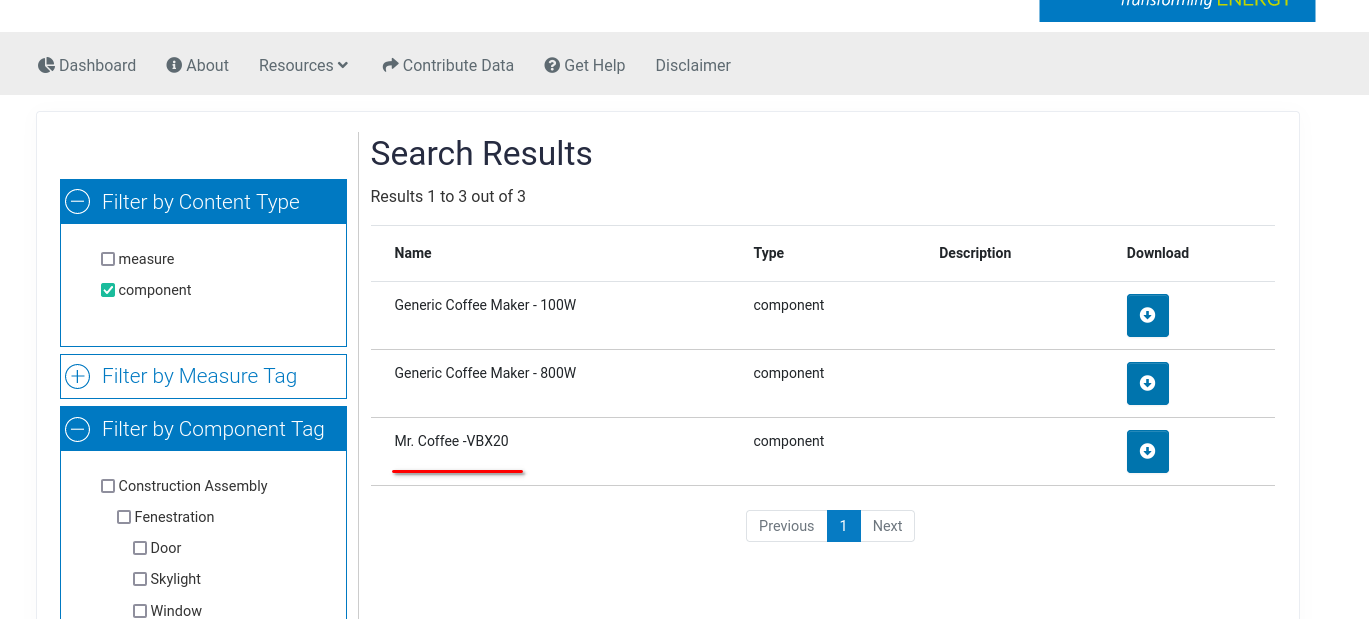
If I download that component, it will be a compressed zip file with a
single directory and a file called component.xml. The
xml file contains our data to be used in the energy
model.
Here’s the contents of the component.xml file for our
coffee maker:
<component xmlns:xsi="http://www.w3.org/2001/XMLSchema-instance"
xsi:noNamespaceSchemaLocation="component.xsd">
<schema_version/>
<name>Mr. Coffee -VBX20</name>
<uid>b87b9630-c2c7-012f-13bc-00ff10b04504</uid>
<version_id>664faf5e-a91b-4b06-bc73-0c79c39c9afb</version_id>
<xml_checksum/>
<display_name/>
<description/>
<modeler_description/>
<source>
<manufacturer>Mr. Coffee</manufacturer>
<model>VBX20</model>
<serial_no/>
<year>2012</year>
<url>http://www.mrcoffee.com/Manuals/MANUALS/VBX20_43_65900646.PDF </url>
</source>
<tags>
<tag>Appliance.Coffee Maker</tag>
</tags>
<attributes>
<attribute>
<name>Peak Power</name>
<value>830.0</value>
<datatype>float</datatype>
</attribute>
</attributes>
</component>Notice there are lots of fields and data available. We have a description of the manufacturer, URL reference, and a peak power consumption of 830 W.
Also notice that every component in the BCL has a universally unique identifier (UUID), a 128 bit id that as you might expect, uniquely identifies it.
So we want to inject this data into our energy model. We can do that using the UUID.
Let’s make an ElectricEquipment object to represent the
heat gain from the coffee maker.
coffee_maker = bcl:b87b9630-c2c7-012f-13bc-00ff10b04504
ElectricEquipment,
<coffee_maker.'source'.'manufacturer'> <coffee_maker.'source'.'model'>, ! Name
Kitchen, ! Zone or ZoneList or Space or SpaceList Name
Coffee Maker Schedule, ! Schedule Name
EquipmentLevel, ! Design Level Calculation Method
<coffee_maker.'Peak Power'>, ! Design Level {W}
, ! Watts per Zone Floor Area {W/m2}
, ! Watts per Person {W/person}
0, ! Fraction Latent
0, ! Fraction Radiant
0, ! Fraction Lost
General; ! End-Use SubcategoryThe idf output from this is:
ElectricEquipment,
Mr. Coffee VBX20, ! Name
Kitchen, ! Zone or ZoneList or Space or SpaceList Name
Coffee Maker Schedule, ! Schedule Name
EquipmentLevel, ! Design Level Calculation Method
830, ! Design Level {W}
, ! Watts per Zone Floor Area {W/m2}
, ! Watts per Person {W/person}
0, ! Fraction Latent
0, ! Fraction Radiant
0, ! Fraction Lost
General; ! End-Use Subcategory
The line
coffee_maker = bcl:b87b9630-c2c7-012f-13bc-00ff10b04504sets the variable coffee_maker to a dictionary
representing that component. It will match the schema found in the XML
file. It also lifts all the attributes to the root of the
dictionary. That’s why the <coffee_maker.'Peak Power'>
expression works. Otherwise you’d have to something extremely verbose to
extract out the attribute, something like:
wattage = (coffee_maker.'attributes'.'attribute'
|> λ attr { attr.'name' == 'Peak Power' }
-> index(0)).'value'and nobody wants to do stuff like that.
Using BCL Files
For some components, idf objects will already be defined in an attached idf file. This is quite useful, as we can then simply import that file.
For example, let’s look at the component with the UUID
2e613270-5ea8-0130-c85b-14109fdf0b37, a non residential
swinging door meeting ASHRAE Standard 90.1-2007 requirements for climate
zone 1A.
If you download that component you’ll see the
component.xml file as before, but now there is a directory
called files.
The contents looks like:
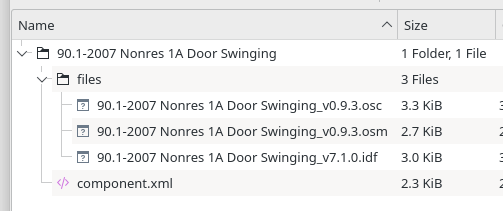
There are files for OpenStudio (.osc and
.osm) and EnergyPlus (.idf).
When the component is loaded as a dictionary in Neobem, it will populate the URL to these files.
This makes including the file straightforward. An example would look like this:
import bcl:2e613270-5ea8-0130-c85b-14109fdf0b37.'idf'Remember that the import
statement in Neobem is simple and explicit. You give it a string URI,
and Neobem downloads it as a Neobem file, executes it, and includes any
idf output in the final result.
The expression bcl:2e613270-5ea8-0130-c85b-14109fdf0b37
is a dictionary. We are then getting the value for the key
idf. That key is a long string with the with the value of a
URL (Breaking it up onto several lines so as to not ruin the
documentation layout).
'https://bcl.nrel.gov/api/file?' +
'path=BuildingComponentLibrary-nrel-components/' +
'v0.3/90.1-2007 Nonres 1A Door Swinging/files/' +
'90.1-2007 Nonres 1A Door Swinging_v7.1.0.idf'You can try out that endpoint directly in your browser by clicking the link here.
You could have manually put this URL in the import
statement like:
import 'https://bcl.nrel.gov/api/file?' +
'path=BuildingComponentLibrary-nrel-components/' +
'v0.3/90.1-2007 Nonres 1A Door Swinging/files/' +
'90.1-2007 Nonres 1A Door Swinging_v7.1.0.idf'but using the UUID and the ‘idf’ key expresses the
intent more clearly and with fewer characters.
This will download the associated idf file, which has the contents:
! Type: Door:Swinging
! Description:
! Effective R-Value (SI): 0.2516
! Layer 1: METAL Door Medium 18Ga_1
! Layer 2: AIR
! Layer 3: METAL Door Medium 18Ga_2
Material,
METAL Door Medium 18Ga_1, !- Name
Smooth, !- Roughness
0.0013106, !- Thickness
45.3149, !- Conductivity
7833.03, !- Density
502.08, !- Specific Heat
0.8, !- Abs Thermal
0.5, !- Abs Solar
0.5; !- Abs Visible
Material:NoMass,
AIR, !- Name
Smooth, !- Roughness
0.251489, !- Thermal Resistance
0.8, !- Abs Thermal
0.5, !- Abs Solar
0.5; !- Abs Visible
Material,
METAL Door Medium 18Ga_2, !- Name
Smooth, !- Roughness
0.0013106, !- Thickness
45.3149, !- Conductivity
7833.03, !- Density
502.08, !- Specific Heat
0.8, !- Abs Thermal
0.5, !- Abs Solar
0.5; !- Abs Visible
Construction,
90.1-2007 Nonres 1A Door Swinging, !- Name
METAL Door Medium 18Ga_1, !- Layer 1
AIR, !- Layer 2
METAL Door Medium 18Ga_2; !- Layer 3
! CostSource:
! InstallCost {$/m2}: 0.000
! MaterialCost {$/m2}: 0.000
! AnnualOM {$/m2}: 0.000
! MinorOM {$/m2}: 0.000
! MinorOMInt {years}: 1
! MajorOM {$/m2}: 0
! MajorOMInt {years}: 1
! ExpectedLife {years}: 0
! ResidualValue {$/m2}: 0.000
ComponentCost:LineItem,
90.1-2007 Nonres 1A Door Swinging, !- Name
, !- Type
Construction, !- Line Item Type
90.1-2007 Nonres 1A Door Swinging, !- Item Name
, !- Object End Use Key
, !- Cost per Each {$}
0.000, !- Cost per Area {$/m2}
, !- Cost per Unit of Output Capacity {$/kW}
, !- Cost per Unit of Output Capacity per COP {$/kW}
, !- Cost per Volume {$/m3}
, !- Cost per Volume Rate {$/(m3/s)}
, !- Cost per Energy per Temperature Difference {$/(W/K)}
; !- Quantity
Note: In some of the idf files provided in the BCL,
a ‘Version’ object is supplied. If multiple idf files were
included, you would run into an EnergyPlus error for providing multiple
‘Version’ objects. Because of this, Neobem will
automatically remove any ‘Version’ objects from the
downloaded idf file.
Automatic Formatting
If you have read through the tutorial section, you will have seen
some unique characters allowed as part of the syntax. For example, you
can use the 'λ' character in function definitions, or
'✓' for a literal true value.
But how do you easily enter this characters as you are initially programming? Plugins for your current favorite editor may arrive in the future. But there is a better solution.
The solution favored by Neobem is to use the Neobem transpiler itself to automatically format the files, including using the more aesthetically pleasing Unicode characters.
This is especially useful for formatting inline data tables. You can quickly define a table with sloppy syntax like (along with a function using the easy to type characters):
my_data =
___
'Header 1' | 'Header 2'
---
2 | 3
4| 5
___
my_function = \ param { if 'Having a formatter is great' == 'Yes' then true else false }and then run the command nbem -f sloppy_table_file.nbem
on your file, which will print out your freshly formatted file to
standard output, which will look like:
my_data =
───────────┬───────────
'Header 1' │ 'Header 2'
───────────┼───────────
2 │ 3
4 │ 5
───────────┴───────────
my_function = λ param { if 'Having a formatter is great' == 'Yes' then ✓ else ✗ }If you like the output, you can overwrite your current file using a syntax like (if using a POSIX-like shell like Bash):
nbem -f my_file.nbem > tmp && mv tmp my_file.nbemThis formatter will also take care of many other concerns, such as whitespace between tokens, trimming extra lines at the beginning and end of the file.
It is meant to be opinionated. There are many advantages to having a de-facto standard for file formatting.
- All programmers get used to seeing the same style no matter what person or group wrote code.
- No reason to worry about style arguments when working with a team.
- No useless version control commits that only affect style, not content.
- Can prototype fast and sloppy, and not spend valuable mental effort on worrying about irrelevant formatting details.
It makes most sense for the formatter to be part of the Neobem transpiler project since it can then use the exact same parsed AST (Abstract Syntax Tree) as the transpiler, leading to high quality output. As the currently sole author, it also makes sense that I define what I believe the standard should be for file formatting.
You can see more arguments for this approach from its inspiration:
The Go programming language and
gofmt (Blog on
gofmt), and Prettier, an opinionated
JavaScript/TypeScript formatter.
Reference
General
Whitespace is generally ignored, expect within the object definitions and comments.
When parsing the main file, there are 6 possibilities of what is being parsed:
- An idf comment (ex:
! comment) - An idf object (ex:
Version,9.4;) - A variable declaration (ex:
name = <expression>) - An
importstatement (ex:import 'filename.nbem') - Print statement (ex:
print <expression>) - A Neobem specific comment (ex:
# Neobem comment) - A log statement (ex:
log myvar)
idf comments and idf objects result in text being output to the final target.
The purpose of the print statement is to be able to
evaluate an expression without naming it4.
Data Types
There are two primitive expression types, the same as EnergyPlus, along with the boolean True/False data type.
- String expressions (or alpha in idf terminology)
- Numeric expressions
- Boolean expressions
There are 3 higher order expression types.
- List expressions
- Function expressions
- Dictionary expressions
Strings
Strings are entered using single quotes “'”. You can
escape the following characters with a backslash:
'\n'for newline'\r'for carriage return'\t'for tab'\''for single quote'\\'for the backslash character itself
Boolean Literals
You can enter in a boolean literal in two ways each for True or False.
For true you can use true or ✓ (Unicode
U+2713, Check Mark)
For false you can use false or ✗ (Unicode
U+2717, Ballot X)
Comments
There are two different types of comments in Neobem. One is the
comment syntax used by the idf files, beginning with an exclamation
point character (!). These comments are available to have
portions replaced by expressions and they are always passed along on to
the output.
The second comment type is internal to Neobem itself. These are like traditional comments in that they are parsed and then completely ignored. They are intended to aid the reader of the code.
So for example, given:
# This is an internal comment that won't appear in output. It won't
# have this <variable> replaced.
variable = 'Mitch'
! This is an IDF comment, with my name <variable> showing up.the output is
! This is an IDF comment, with my name Mitch showing up.Replacements
Within object definitions, arbitrary expressions can be inserted
using angle brackets ‘<’ and ‘>’.
What is output is a string representation of the expression. As a reminder, all expressions must evaluate to one of the 6 types listed above (e.g. String expression, Numeric expression, List expression, etc.).
The representation of each is as follows:
String Expression: The literal text that makes up the string. This is the most straightforward.
Numeric Expression: The value of the numeric expression, currently using a default formatting (This will be updated in future versions to use a certain number of significant figures by default).
List Expression: The string representation of each element, separated by a comma. This is critical, as it allows a list to be used to fill in the fields for objects in which the final length is not known. Examples would be the fields for floor coordinates.
Function Expression: Nothing, the empty string
''. This should rarely be used.Dictionary Expression: Returns the string representation of each expression for each member of the dictionary, separated by a comma. Note that there is currently no way to specify the order here, unlike the list expression, so this is rarely something that you would want to do.
Boolean Expression: Returns either
TrueorFalse, as one would reasonably expect.
The most common types that are expected to be used in replacements are the string expression, numeric expression, and list expression. The others are there for consistency, but the usage should be rare.
Operators
Plus ‘+’
- Addition for numeric types
- String concatenation for string types
'Chiller ' + '1'equals'Chiller 1'- If using
'+'operator with a string and a numeric, the numeric is coerced to a string, and then the two strings are concatenated. So'Chiller ' + 1(notice no quotes around the number 1) becomes the string'Chiller 1'as you would expect.
- List concatenation for list types
[1, 2, 3] + [4, 5]equals[1, 2, 3, 4, 5]
- Dictionaries - concatenate/update
- When two dictionaries are used with the
+operator, the keys from both dictionaries are combined into a new dictionary. If both dictionaries have the same key, then the value from the second dictionary is used. This is how dictionaries can be “updated” or modified. An example is shown below.
- When two dictionaries are used with the
original_dictionary = {
'key': 'value',
'second key': 10,
}
updated_dictionary = original_dictionary + {
'other key': 'passed along',
'second key': 20,
}
# This isn't a valid Version object, but go along with it.
Version,
<updated_dictionary.'key'>,
<updated_dictionary.'second key'>,
<updated_dictionary.'other key'>;Compiling the above code results in:
Version,
value,
20,
passed along;
Other Algebraic Operators
The following operators are only valid for numeric types.
- Exponentiation: ‘
^’ - Minus ‘
-’ - Multiplication ‘
*’ - Division ‘
/’
Range Operator
The range operator can be used to quickly make a list of integer values. The syntax looks like:
list_normal = [1, 2, 3, 4, 5]
list_with_range_operator = 1..5It is a numeric expression, followed by ‘..’, then by a
second numeric expression.
Map and Filter Operator
Two important concepts in Neobem and functional programming in general are filtering and mapping. They are important enough that a dedicated operator in the syntax was created.
A filter takes a list and a function that returns true or false. What
is returned is a list with only the elements that return true when put
through the function. The filter operator is '|>', or a
pipe followed by a greater than sign. You might remember it by thinking
of the greater than sign as constricting a list, making it smaller from
left to right. Or like a typical physical filter symbol, rotated
counter-clockwise by 90°.
A map takes a list and a function and returns a new list of the same
length in which each element has been transformed by the function. The
operator is ‘|=’ or a pipe followed by an equals sign. You
can think of the horizontal lines in the equals sign being the
individual elements being transformed some way 1:1.
Examples:
pump_template = λ pump {
Pump:ConstantSpeed,
<pump.'name'>, ! Name
<pump.'name'> Inlet, ! Inlet Node Name
<pump.'name'> Outlet, ! Outlet Node Name
<pump.'design flow rate'>, ! Design Flow Rate {m3/s}
179352, ! Design Pump Head {Pa}
, ! Design Power Consumption {W}
0.9, ! Motor Efficiency
0.0, ! Fraction of Motor Inefficiencies to Fluid Stream
Continuous; ! Pump Control Type
}
pumps =
─────────┬───────────────────
'name' │ 'design flow rate'
─────────┼───────────────────
'Pump 1' │ 0.5
'Pump 2' │ 1
'Pump 3' │ 2
─────────┴───────────────────
is_high_flow_pump = λ pump { pump.'design flow rate' > 0.75 }
# Filter for high flow pumps based on a property. Same as filter(high_flow_pumps, is_high_flow_pump)
# Results in [{ 'name': 'Pump 2', 'design flow rate': 1 }, { 'name': 'Pump 3', 'design flow rate': 2 }]
high_flow_pumps = pumps |> is_high_flow_pump
# Map the template across the resulting list. This is the same as: map(high_flow_pumps, pump_template)
print high_flow_pumps |= pump_templatePipe Operator
The pipe operator allows you to write functional code from left to
right, like water flowing in a pipe. Many operations can be broken up
into a series of transformations that can then be composed. The pipe
operator ('->') is essentially syntax sugar for the
following:
# Normal function call
var = function(parameter)
# Pipe function call
var = parameter -> functionWhen the function has more than one parameter, the first parameter can be piped. For example:
# Normal function call with multiple parameters
var = function(parameter1, parameter2)
# Using pipe
var = parameter1 -> function(parameter2)Technically, what has happened is that Neobem allows something called partial application of a function. You are allowed to invoke a function specifying 1 less parameter than originally specified. This returns a new function that is a function of a single variable, the first parameter.
In this trivial example, not much has been gained. The real usefulness comes when multiple functions are chained. For example:
# Imagine fix_units, to_uppercase, and template are all functions
print obj -> fix_units -> to_uppercase -> template
# is more understandable than
print template(to_uppercase(fix_units(obj)))
# at least in my opinionInline Data
Grammar for inline data tables in ANTLR form:
inline_table : INLINE_TABLE_BEGIN_END_SEP
inline_table_header
inline_table_header_separator
inline_table_data_row+
INLINE_TABLE_BEGIN_END_SEP ;
inline_table_header : STRING (INLINE_TABLE_COL_SEP STRING)* ;
inline_table_header_separator :
INLINE_TABLE_BEGIN_END_SEP
(INLINE_TABLE_COL_SEP INLINE_TABLE_BEGIN_END_SEP)* ;
inline_table_data_row : expression (INLINE_TABLE_COL_SEP expression)* ;
INLINE_TABLE_BEGIN_END_SEP : [─┴┬_-] [─┴┬_-] [─┴┬_-] [─┴┬_-]* ;
INLINE_TABLE_COL_SEP : '|' | '│' | '┼';
In words, it’s marked by 3 or more underscores, hyphens, or box
drawing characters, then identifiers separated by pipes
(|), a header separator row that has sections of 3 or more
hyphens separated by pipes, then data in the form of expressions
separated by pipes, finished by 3 or more underscores, hyphens, or box
drawing characters.
So these are technically parsed the same:
zones =
_________________
'name' | 'origin'
-------|---------
'Z1' | 0
'Z2' | 1
_________________
zones = ___ 'name'|'origin'---'Z1'|0|'Z2'|1___But I think it’s obvious which one is easier for a human to parse.
Mathematical Functions
A number of mathematical functions are built in.
abs(x): absolute valueacos(x): inverse cosine - return value is in radiansasin(x): inverse sine - return value is in radiansatan2(x, y): inverse tangent, returns the angle whose tangent is the quotient of two specified numbers.ceiling(x): Returns the smallest integral value that is greater than or equal to the specified number.cos(x): Returns the cosine of the angle specified in radiansfloor(x): Returns the smallest integral value that is less than or equal to the specified number.ln(x): Natural logarithm, logarithm with base elog10(x): logarithm with base 10log2(x): logarithm with base 2mod(a, n): Returns the modulus ofadivided byn. Uses truncated division (See Wikipedia) for details.sin(x): Returns the sine of the angle specified in radianssqrt(x): Returns the positive root of the value (always remember there are 2 roots!)tan(x): Returns the tangent of the angle specified in radians
Functions on Lists
length(list): number of elements in the listhead(list): Returns the first element of the listtail(list): Returns all elements except the first element in the listinit(list): Returns all elements except the last element in the listlast(list): Returns the last element in the listindex(list, integer): Returns the element the specified index. The index is 0-based, so getting the first element of the list would beindex(list, 0). The index can also be negative to index from the end.index(list, -1)returns the last element of the list andindex(list, -2)returns the second to last element.
String Functions
join(list, seperator): Joins a list of strings together with a separator string.- Ex:
join(['a', 'b', 'c'], ', ')results in'a, b, c'
- Ex:
contains(inputString, searchString): Returns a boolean representing whether thesearchStringis found in theinputString.lower(inputString): Returns the input string with all characters converted to lowercase.upper(inputString): Returns the input string with all characters converted to uppercase.
Functions for Dictionaries
keys(dictionary): Returns a list of strings that are the keys to the dictionary.has(dictionary, key): Returns a boolean representing whether the given dictionary has the string key as a member.
Loading Data
load(expression): Load data from a file to a list of dictionaries.The single input parameter can either be a string expression or dictionary.
If the input parameter is a string, it is a relative file path location.
..represents the parent folder.If a dictionary is passed as the parameter, the members are used as options.
Loading Delimited Text Data
The most straightforward file type to load is the delimited text file. To load, pass a dictionary with the following options:
type: This must be set to'text'.path: Required. A string that is the relative path to the text file.has header: Optional. A boolean that specifies whether the file has a header record or not. By default, this istrue.delimiter: Optional. A string that specifies the delimiter between fields. By default, this is a tab ('\t') character.skip. Optional. An integer number of lines to skip.
For example, with a text file like:
Non useful info to start:
Header 1|Header 2
Value1|Value2
Value3|Value4It can be loaded like:
load_options = {
'type': 'text',
'path': 'path/to/file.txt',
'skip': 2,
'delimiter': '|'
}
data = load(load_options)
# data is same as:
data = [
{ 'Header 1': 'Value1', 'Header 2': 'Value2' },
{ 'Header 1': 'Value3', 'Header 2': 'Value4' },
]Loading from Excel
To load data from Excel, you can use a dictionary with the following options.
type: This must be set to'Excel'.path: Required. A string that is the relative path to the Excel file.sheet: Optional. A string that has the name of the sheet to pull the data from. If omitted, the first worksheet is used by default.range: Optional. Can be specified in different forms.'A1:B2'style. This is a string that specifies the complete range in normal Excel range syntax.'A1'style. A single cell reference. Neobem will use the input as the upper left hand corner of the data table. It will read headers to the right until it reaches a blank cell. It then read down the table until it reaches a row in which every column in the table is empty.
An example:
load_options = {
'type': 'Excel',
'sheet': 'Data',
'range': 'C10',
'path': 'my_excel_data.xlsx'
}
print map(load(load_options), my_template)Loading JSON
To load JSON formatted data, you can use a dictionary with the following options.
type: Required. This must be set to'JSON'.path: Required. A string that is the relative path to the JSON file.
The mapping between the different value types in JSON to the built in
types for Neobem is straightforward, except for JSON’s
null. null values in JSON are currently
converted to a string expression with the contents 'null'.
| JSON values | Neobem types |
|---|---|
| object | Dictionary |
| array | List |
| string | String |
| number | Number |
| “true” | Boolean True |
| “false” | Boolean False |
| “null” | String 'null' |
An example:
load_options = {
'type': 'JSON',
'path': '../some folder/data.json'
}
print map(load(load_options), my_template)Loading XML
In a similar manner to JSON, you can load XML passing in a dictionary with the following properties.
type: Required. This must be set to'XML'.path: Required. A string that is the relative path to the XML file.
The mapping between XML and Neobem is only slightly lossy. An example will show the mapping best.
<root>
<element attribute1="attribute value" iselement="true">Some text</element>
<numbers>
<list>1.5</list>
<list>2.5</list>
<list>3.5</list>
</numbers>
</root>These statements are the same:
root = load({ 'type': 'XML', 'path': 'path/to/example above.xml' })
root = {
'element': {
'attribute1': 'attribute value'
'iselement': true
'value': 'Some text'
}
'numbers': {
'list': [
{ 'value': 1.5 },
{ 'value': 2.5 },
{ 'value': 3.5 },
]
}
'value': ''
}The basics are that
- A dictionary is returned.
- Each child element is made as a property
- If there are more than one of the same child element, the value for that property is a list of dictionaries.
- Each element has a
'value'property, which holds the text inside of a given element. - Booleans and numeric values are attempted to be parsed for all dictionary values, with a string type as the fall back.
Some tricky edge cases:
It’s expected that there is a single root element, Neobem currently only loads the first element.
If you have an element such as
<element> some <br></br> text </element>the
'value'that you get out will be'some text'. Each run of text is trimmed of white space on both the start and end, then concatenated with a space.
Functional Programming Functions
Several functions are staples of functional programming languages. Neobem has a few of the most important ones.
map(list, function): Returns a new list in which thefunctionhas been applied to each element.- EX:
map([1, 2, 3], \x { x + 2})will equal[3, 4, 5].
- EX:
filter(list, function): Returns a new list in which each element is passed to the function provided, and only the ones in which the function result istrueare returned.- EX:
filter([1, 2, 3, 4], \x { x < 3 })will equal[1, 2].
- EX:
fold(list, function, initial_value): Applies a fold (aka reduce or aggregate) to the supplied list. The function parameter must take 2 arguments. The fold works left to right.- EX:
fold([1, 2, 3], \ x y { x + y}, 0)will equal6.
- EX:
Other Functions
type(anything): Returns a string representing the type of the input parameter. Possibilities include:'function','string','list','numeric','dictionary', and'boolean'.
Let Expressions
Oftentimes, it is useful to be able to name a sub-calculation as part of evaluating an expression. This is especially the case when within if expressions where you can’t put a variable declaration.
This is where ‘let expressions’ come into play. The syntax for a let expression is:
let var1 = expression [, var2 = expression]... in <expression>Here’s an example of using a let expression in defining a
filter function.
filter = λ predicate list {
if length(list) == 0 then [] else
let elem = head(list),
remaining = filter(predicate, tail(list))
in
if predicate(elem) then [elem] + remaining else remaining
}
filtered_list = filter(λ x { x < 2 }, [1, 2, 3, 4])Importing and Exporting
neobem has a fairly straightforward method of importing and exporting. The syntax for importing from another file is:
import <URI> [as prefix_identifier] [only (identifier1, identifier2, ...)]The only portion that is required is the expression
URI. Generally, this string is a relative path to a file on
local machine. For example,
import 'utilities/my_utilities.nbem'will import a ‘my_utilities.nbem’ file in the ‘utilities’ folder that is in the same directory as the executing script.
Notice that this is not necessarily a string, but any arbitrary expression that evaluates to a string. For example:
file_based_on_if_statement = if true then 'file1.nbem' else 'file2.nbem'
import file_based_on_if_statementImportant note: Paths are relative from the
script location, not from the current working directory of
execution. If this weren’t the case, running neobem
from different locations would affect the outcome.
nbem in.nbemwould be different from:
nbem sub_folder/in.nbemThe URI can also be a normal Internet URL. For example, you can test an example file from GitHub.
import 'example'Important: By default, identifiers that are imported are imported directly into the same namespace as the calling script, with the imported identifier overwriting any existing identifier.
So for example:
my_template = \ value {
Schedule:Constant,
Const <value>, ! Name
, ! Schedule Type Limits Name
<value>; ! Hourly Value
}
import 'importfile.nbem'
print my_template(10)where importfile.nbem has the contents
my_template = λ value {
Material:AirGap,
<value> Air Gap, ! Name
<value>; ! Thermal Resistance {m2-K/W}
}
export (my_template)results in
Material:AirGap,
10 Air Gap, ! Name
10; ! Thermal Resistance {m2-K/W}To avoid conflicts, you can make use of the as and only options of
importing.
The as
option uses the specified identifier that follows as a prefix, with an
‘@’ character between.
So if our example above instead used (note the as my_import
option):
my_template = \ value {
Schedule:Constant,
Const <value>, ! Name
, ! Schedule Type Limits Name
<value>; ! Hourly Value
}
import 'importfile.nbem' as my_import
print my_template(10)results in
Schedule:Constant,
Const 10, ! Name
, ! Schedule Type Limits Name
10; ! Hourly ValueIf the imported function was desired, then it would be called like:
my_template = \ value {
Schedule:Constant,
Const <value>, ! Name
, ! Schedule Type Limits Name
<value>; ! Hourly Value
}
import 'importfile.nbem' as my_import
print my_import@my_template(10)If only certain identifiers are desired to be imported, the only (identifiers, ...)
Syntax can be used. It can be used in combination with the as option as
well.
Controlling What Gets Imported
When an import statement is called, the compiler moves to the imported file and serially executes all the statements contained within.
Any object declaration in the imported file is passed on to the final result. This is how you can import a normal idf file and have it pass along to the final output.
However, variable and function definitions are not passed along to the calling environment unless they are exported.
The syntax for exporting identifiers is:
export (identifier1, identifier2, ...)For example, if the following file is imported:
my_template = \ name {
Zone,
<name>, ! Name
0, ! Direction of Relative North {deg}
0, ! X Origin {m}
0, ! Y Origin {m}
0, ! Z Origin {m}
1, ! Type
1, ! Multiplier
autocalculate, ! Ceiling Height {m}
autocalculate, ! Volume {m3}
autocalculate, ! Floor Area {m2}
, ! Zone Inside Convection Algorithm
, ! Zone Outside Convection Algorithm
Yes; ! Part of Total Floor Area
}
const_schedule = \ value {
Schedule:Constant,
Const <value>, ! Name
, ! Schedule Type Limits Name
<value>; ! Hourly Value
}
Version,
9.4;
export(const_schedule)Version, 9.4
will be printed to the output, but only const_schedule will
be available for use from the script that has imported this file.
Debugging
Currently, debugging is somewhat crude. As of now, there is no step
by step debugger. What is available is a special keyword
log. It can be invoked similarly to the print
statement.
log expressionWhat the log statement does is evaluate the entire expression, and then prints a detailed representation of the expression to the standard error output stream. This allows for the debug information to normally be printed to the terminal, without ruining the final compiled idf file. # Design Goals
Be a superset of the idf input file format.
Current building energy simulation programs should be valid. This lets users start small with existing input files.
Expose simple programming concepts for those unfamiliar with programming.
The core of the language is simple, variable assignments, functions, and logic.
And while I love statically typed languages, it doesn’t make sense for this domain of problems. Neobem is not meant to replace general purpose programming languages. It is a language designed specifically for generating comma separated data for input files. So there is no need to add verbosity to the language in the form of types.
Be “Batteries” included.
The user shouldn’t expect to have to download additional packages for the program to be useful. Important functions should be built right into the language.
Cross-platform.
All users should be able to use tool regardless of OS. The Windows, Mac, and Linux experience should be first class.
Once initial stability is reached, backwards compatibility should be taken extremely seriously.
Projects in building construction last years and the buildings themselves last decades. You should expect to be able to run your simulation model years later and it should still work.
Installation and getting started should feel easy. The same should be for the uninstall process.
There should be efforts taken to make sure new users can get up and running quickly. This means offering convenient methods of installation - This may include:
- Different flavors of package managers for Linux
- Windows Store
scoop,chocolately, and the new Windows Package Managerwinget- Standalone
.exeinstallers brewfor MacOS- Documentation on building from source
It may be difficult for me to accomplish this goal by myself, may need much help from other contributers!
High quality documentation.
Building energy modeling professionals shouldn’t have to also be software engineers. The audience here may have never programmed before. Thorough, hand-crafted not generated, documentation is required.
Provide surrounding tooling.
For users who haven’t spent years modifying their programming environment, it may not be a comfortable experience editing these text files in Notepad. We should:
- Provide syntax highlighting/autocompletion files for various text editors.
- Provide GUI wrappers around the program.
- Provide an implementation of the Language Server Protocol
And to be clear, these are the goals and driving principles, it doesn’t mean all this is finished already :)
FAQ
What’s with the name?
The name actually has gone through several iterations. It began as idf-plus as a play on “EnergyPlus” and “C++”. However, I realized that other input files, such as the format expected by the DOE-2 engine, could also use this, so I decided to remove the ‘idf’ portion from the name.
It then went to ‘bemp’, because I wanted something short, pronounceable, and it could stand for many things:
- “Building Energy Modeling Programming” since that’s what we’re doing here.
- A play on the ASHRAE certification “Building Energy Modeling Professional”
I didn’t continue with this name since it was not unique, and searching for ‘bemp’ online comes up with the ASHRAE certification items along with other acronyms.
So its current name is Neobem. It’s partially an ode to Neovim, the text editor that I will do most raw editing of idf files and now these input files. Plus, throwing ‘Neo’ in front of nouns makes things cooler, right? Searching the internet for Neobem didn’t result in hits, so that should be helpful for people in the future searching for help.
The executable name is nbem, to match
the expected extension for these files. I do realize this is going to
have to be front and center in the documentation for those attempting to
run neobem.exe and not finding it. But that’s the price you
pay for a unique name and reasonably short executable and file
extension.
Thank Yous and Inspiration
If I have seen further it is by standing on the shoulders of Giants.
A project such as this does not occur in a vacuum. I am indebted to many tools and resources that have made this possible.
First and foremost, the most thanks goes to ANTLR. This project would not exist without it. It makes designing grammars so straightforward that a mechanical engineer such as myself can do it. Anyone designing programming languages should give ANTLR a try.
While my personal vision for the language should be evident, I’ve stolen many good ideas from languages before me. Some inspirations include:
- The general purpose is analogous to Sass for compiling to CSS.
- The functional programming style comes from my experience with Haskell. The lambda grammar is inspired in part from Haskell.
- The logic operators
andandorcome from Python. I think that they are clearer than the usual&&and||and only require one extra character. I also prefer the snake case convention for identifiers. - The dictionary grammar matches closely to that of JSON.
If you are running the Windows Subsystem for Linux within Windows, I would recommend the Linux version, and installing like a Linux program↩︎
If none of this makes sense, take a look at this link or other web searches for ‘terminal vs. shell’↩︎
Inspiration from the TikZ-PGF manual.↩︎
The other main purpose of having a unique token before the expression is easier parsing of the file. Having lone expressions everywhere makes things tricky.↩︎